I have the Retroid Pocket 4 Pro in my retro handheld collection and have recently been testing Playstation 2 game performance. As a means to contribute to the retrohandheld community, I’m compiling my own PS2 Compatibility list with AetherSX2 settings based on my personal testing.

FIRST THINGS FIRST!
Of course, you can only expect the same performance if you’ve got the same apps installed on your device. All my PS2 performance tests are under the High Performance mode and Smart fan. I’m also using AetherSX2 V 1.4-3060 which you can get here. If you’re using anything different and performance isn’t as good as you see in my videos, you should consider using that I’m using.
MY AETHERSX2 STARTING SETTINGS
I’ve got my own default AetherSX2 settings that I start with on every performance test for the Retroid Pocket 4 Pro. I’m not sure if everyone has the same, but it’s important that I mention it so that you know what I mean when I say “works on my defaults”.
- System – EE Cycle Rate (Underclocking) – 100% (0)
- System – EE Cycle Skip (Underclocking) – Normal (0)
- System – Affinity Control Mode – Disabled
- System – Multi-Threaded VU1 – Enabled
- Graphics – GPU Renderer – OpenGL
- Graphics – Upscale Multiplier – 2x Native
- Graphics – Hardware Download Mode – Accurate
- Audio – Interpolation Mode – Gaussian (Recommended)
- Audio – Synchronization Mode – TimeStretch (Recommended)
RATING SYSTEM
For consistency, I’ll borrow the ratings and definitions being followed by the RP3+ Compatibility Guide.
- Great – Essentially full speed with few problems.
- Playable – Either full speed or close to full speed. Sometimes has audio or visual problems.
- Somewhat – 70%-89% speed, some graphical/audio glitches.
- Bad – <70% speed, won’t start, or game-breaking glitches.
Plays Great Using My Defaults
- 8 games with video proof of playability!
- Click on the links to see videos of the performance!
- All tests were done on High Performance mode and Smart fan settings.
- Bully (NTSC U Version)
- Def Jam: Fight for NY (NTSC U Version)
- Final Fantasy X (NTSC U Version) (Some dips, switch to Vulkan to completely eliminate them)
- Final Fantasy X-2 (NTSC U Version)
- Grand Theft Auto: San Andreas (NTSC U Version)
- Max Payne (NTSC U Version)
- Resident Evil 4 (NTSC U Version)
- Tekken 5 (NTSC U Version) (Great performance except The Devil Within mode)
Plays Great with Minor Tweaks!
- 27 games with video proof of playability!
- Click on the links to see videos of the performance!
- All tests were done on High Performance mode and Smart fan settings.
- ATV Offroad Fury (NTSC U Version)
- Change GPU Renderer to Vulkan
- Change Threaded Presentation to Checked
- Great performance!
- Black (NTSC U Version)
- Change GPU Renderer to Vulkan
- Change Threaded Presentation to Checked
- Change Hardware Download Mode to Disable Readbacks
- Great performance!
- Dragon Ball Z: Budokai Tenkaichi 2 (NTSC U Version)
- Change Upscale Multiplier to 1.25x
- Change Hardware Download Mode to Disable Readbacks
- Change Synchronization Mode to Async Mix in Audio settings
- Great performance! Sometimes there’s a massive dip but it’s hard to replicate. It might be when using Vulkan.
- Dragon Quest VIII (NTSC U Version)
- Change EE Cycle Skip to Mild Underclock (1)
- Change GPU Renderer to Vulkan
- Change Threaded Presentation to Checked
- Change Hardware Download Mode to Disable Readbacks
- Playable performance. There are occasional lags but they’re very short and just barely noticeable.
- Drakengard (NTSC U Version)
- Change GPU Renderer to Vulkan
- Change Upscale Multiplier to 1.5x
- Change Threaded Presentation to Checked
- Change Synchronization Mode to Async Mix in Audio settings
- Great performance except in the narrator scenes and the menus in-between levels
- Hulk (NTSC U Version)
- Change GPU Renderer to Vulkan
- Change Upscale Multiplier to 1.25x
- Change Threaded Presentation to Checked
- Great performance! Upscaling higher than 1.25x results in dips when Hulk lands and kicks up dust particles.
- Jak and Daxter: The Precursor Legacy (NTSC U Version)
- Change GPU Renderer to Vulkan
- Change Threaded Presentation to Checked
- Great performance!
- Killer7 (NTSC U Version)
- Change GPU Renderer to Vulkan
- Change Upscale Multiplier to 1.5x
- Change Threaded Presentation to Checked
- Great performance!
- NBA 2K12 (NTSC U Version)
- Change EE Cycle Skip to Mild Underclock (1)
- Change GPU Renderer to Vulkan
- Change Threaded Presentation to Checked
- Change Hardware Download Mode to Disable Readbacks
- Playable performance. If a basketball game loads slowly, just exit and retry.
- Need For Speed: Most Wanted (NTSC U Version)
- Change EE Cycle Skip to Mild Underclock (1)
- Change GPU Renderer to Vulkan
- Change Threaded Presentation to Checked
- Change Hardware Download Mode to Disable Readbacks
- Playable! Performance is great but the sun bleeds through surfaces (e.g. still visible if you’re inside a tunnel)
- Ratchet & Clank (NTSC U Version)
- Change GPU Renderer to Vulkan
- Change Threaded Presentation to Checked
- Change Hardware Download Mode to Disable Readbacks
- Great performance!
- Ratchet & Clank: Going Commando (NTSC U Version)
- Change GPU Renderer to Vulkan
- Change Upscale Multiplier to 1.25x
- Change Threaded Presentation to Checked
- Change Synchronization Mode to Async Mix in Audio settings
- Great performance!
- Rogue Galaxy (NTSC U Version)
- Change EE Cycle Skip to Mild Underclock (1)
- Change GPU Renderer to Vulkan
- Change Upscale Multiplier to 1x
- Change Hardware Download Mode to Disable Readbacks
- Change Threaded Presentation to Checked
- Great performance with minimal dips
- Note: Something happened early in my testing that made me lower resolution to 1x, but it appears to play well at 2x using the same settings.
- Scarface: The World is Yours (NTSC U Version)
- Change EE Cycle Skip to Mild Underclock (1)
- Change Upscale Multiplier to 1.25x
- Change Hardware Download Mode to Disable Readbacks
- Great performance!
- Silent Hill 3 (NTSC U Version)
- Change EE Cycle Skip to Mild Underclock (1)
- Great performance!
- Sly Cooper and the Thievius Raccoonus (NTSC U Version)
- Change GPU Renderer to Vulkan
- Change Threaded Presentation to Checked
- Great performance!
- Spider-Man (NTSC U Version)
- Change EE Cycle Skip to Mild Underclock (1)
- Great performance!
- Spider-Man 2 (NTSC U Version)
- Change GPU Renderer to Vulkan
- Set Upscale Multiplier to 1.25x Native
- Change Threaded Presentation to Checked
- Great performance! Higher resolutions result in graphical glitches at the edges of the screen and in some textures.
- Spider-Man 3 (NSTC U Version)
- Change EE Cycle Skip to Mild Underclock (1)
- Change GPU Renderer to Vulkan
- Change Hardware Download Mode to Disable Readbacks
- Change Threaded Presentation to Checked
- Disable Fastmem in the Advanced Settings
- Great performance with occasional minor dips!
- Splinter Cell (NTSC U Version)
- Change EE Cycle Skip to Mild Underclock (1)
- Playable! Performance is great but the HUD gets messed up when there is smoke and fire effects onscreen.
- Tekken 4 (NTSC U Version)
- Change GPU Renderer to Vulkan
- Change Threaded Presentation to Checked
- Change Hardware Download Mode to Disable Readbacks
- Playable! Great performance in the fighting and in Tekken Force but menus run slow.
- Tekken Tag Tournament (NTSC U Version)
- Change GPU Renderer to Vulkan
- Change Threaded Presentation to Checked
- Change Synchronization Mode to Async Mix in Audio settings
- Great performance except in the Ogre stage (Stage 7 of Arcade Mode)
- Test Drive Unlimited (NTSC U Version)
- Change EE Cycle Skip to Mild Underclock (1)
- Change GPU Renderer to Vulkan
- Set Upscale Multiplier to 1.5x Native
- Change Threaded Presentation to Checked
- In Advanced, set Enable Fastmem to X
- Great performance but it crashed on me after 1 hour of gameplay. The Fastmem setting sometimes fixes crashing issues.
- The Incredible Hulk: Ultimate Destruction (NTSC U Version)
- Change GPU Renderer to Vulkan
- Change Threaded Presentation to Checked
- Great performance!
- The Lord of the Rings: The Two Towers (NTSC U Version)
- Change Upscale Multiplier to 1.25x to eliminate graphical glitches
- Great performance!
- X-Men: The Official Game (NTSC U Version)
- Change GPU Renderer to Vulkan
- Change Threaded Presentation to Checked
- Great performance!
- Xenosaga Episode 1 (NTSC U Version)
- Change GPU Renderer to Vulkan
- Change Upscale Multiplier to 1.25x
- Change Threaded Presentation to Checked
- Good performance but you need to change EE Cycle Skip to Mild Underclock (1) in some areas
Tweaks Are Complicated!
- 5 games with video proof of playability!
- Click on the links to see videos of the performance!
- All tests were done on High Performance mode and Smart fan settings.
- Destroy All Humans! (NTSC U Version)
- Change GPU Renderer to Vulkan
- Change Threaded Presentation to Checked
- To fix the graphics issues in the game, enable Manual Hardware Fixes in Advanced
- Set Skip Draw Start to 2
- Set Skip Draw End to 5
- If you need to see text in menus or if cutscenes aren’t loading properly, disable Manual Hardware Fixes
- Playable performance. Game runs at 100% with rare moments of lag, but there are several graphical issues
- Mortal Kombat: Shaolin Monks (NTSC U Version)
- Change Upscale Multiplier to 1.25x
- Change Threaded Presentation to Checked
- Switch your GPU Renderer as needed:
- Vulkan performs better but some levels have graphical glitches (plants, flames)
- OpenGL doesn’t have glitches but you’ll experience occasional slowdown
- Need For Speed: Underground 2 (NTSC U Version)
- Change EE Cycle Skip to Mild Underclock (1)
- Change GPU Renderer to Vulkan
- Change Threaded Presentation to Checked
- Click here for patch codes to improve the game’s visuals.
- The Matrix: Path of Neo (NTSC U Version)
- Change EE Cycle Skip to Mild Underclock (1) in most areas
- Change EE Cycle Skip to Moderate Underclock (2) if Mild isn’t giving 100% game speed
- Change GPU Renderer to Vulkan
- Change Upscale Multiplier to 1.5x
- Change Threaded Presentation to Checked
- Change Synchronization Mode to Async Mix in Audio settings
- Playable performance. It’s annoying to have to change settings in between levels though.
- The Punisher (NTSC U Version)
- Change EE Cycle Skip to Mild Underclock (1)
- Change GPU Renderer to Vulkan
- Change Upscale Multiplier to 1x
- Change Threaded Presentation to Checked
- Go into Advanced, enable Manual Hardware Fixes, then set Skip Draw Start and End to 1
- Playable! Stays at 100% game speed but FPS can dip to as low as 20.
- Setting Hardware Download Mode to Disable Readbacks makes the game run better, but lighting effects will bleed through walls and can be distracting.
Update History
- Mar. 29, 2024 – List now has 20 games.
- Feb. 15, 2024 – Created this guide. 5 games already tested.
- Apr. 7, 2024 – Separated the games that play well on my defaults. Now at 25 games tested.
- Apr. 29, 2024 – Now at 35 games tested. Created a new sub-list for games that require complicated tweaks.
- May 12, 2024 – Now at 40 games tested. Taking a break as my RP4P has a broken R2 button.













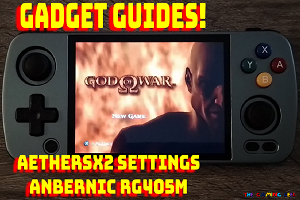


Hey, could you please test Sly Raccoon 2 & 3, and the first Drakengard game?
I’ve been trying Sly 2 and I’m not happy with the results that I’m getting. I heard that other people are having trouble with Sly 2 and 3 too. I need to look into some patch codes that can improve performance so it might take a while. Will look into that Drakengard game.
Thanks, I appreciate it!